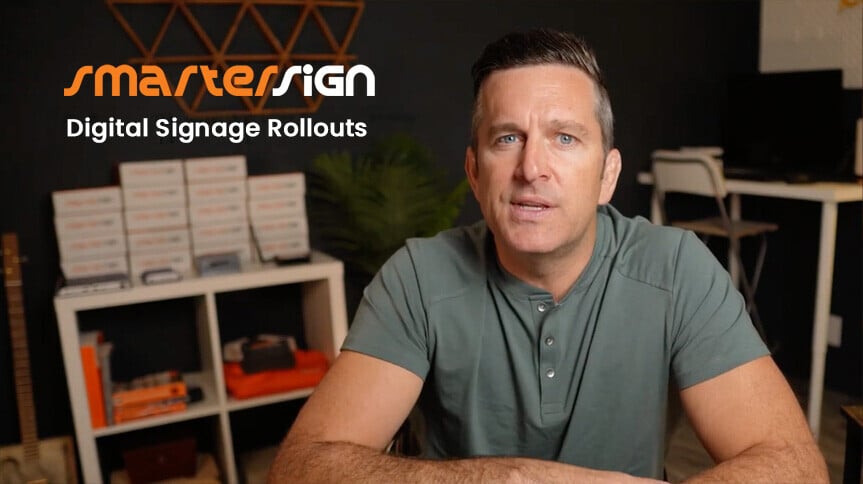Digital signage
solutions made to
increase your revenue
engage your guests
inform your employees
Make real connections with real-time digital signage solutions. SmarterSign offers fast deployment, flexible customization, and seamless control across all your locations.
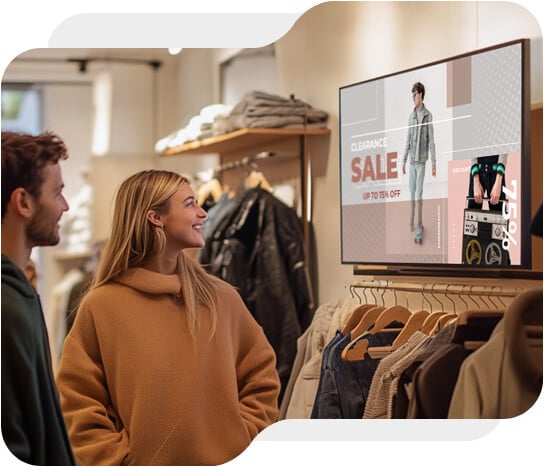
Digital signage
solutions made to
increase your revenue
engage your guests
inform your employees
Make real connections with real-time digital signage solutions. SmarterSign offers fast deployment, flexible customization, and seamless control across all your locations.
A trusted partner of industry-leading brands...
...and by thousands more you don't know yet.
Digital signage solutions crafted to meet the needs of your business.

Digital Menu Boards
Easily update menus in real-time, highlight promotions and engage guest with visually dynamic menu displays
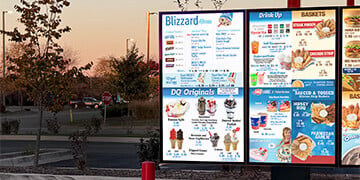
Digital Drive-Thru Signage
Boost drive-thru efficiency with customized, automated outdoor menu displays.

Corporate Communication
Communicate with employees, customers, and visitors to make an impact.

Retail Digital Signage
Transform spaces by delivering promotions and branding across retail, hospitality, and business.

Hotel Digital Signage
Keep your guests informed about your services, events, and more with real-time digital signage.

Hospitals and Healthcare
Engage your patients, visitors and staffs with clear and up-to-date details of your most important information.

Education Digital Signage
Communication on campus is key. Keep students, staff, and visitors in the loop.

Digital Out-of-Home (DOOH)
Utilize displays across public spaces to connect with people outside their home.

Flight Information Displays
Display real-time flight, train, or bus information ideal for airports, hotels, and transportation hubs.
Get started right now!
SmarterSign can help you with all of your digital signage needs. Give us 15 minutes of your time and we can help get you moving in the right direct.
We make it easy to implement at scale.
SmarterSign helps you achieve outcomes that matter: increased sales, brand consistency, cost efficiency, and customer satisfaction. It’s the ultimate solution to streamline operations and elevate your customer's experience inside your business.
Maintain Brand Consistency:
Maintain consistent branding and update your promotions effortlessly across all locations to drive customer engagement and increase sales.
Reduce Signage Costs:
Reduce your print costs and gain clear, measurable ROI on digital investments for smarter budget allocation and higher profitability.
Seamless Integration:
Seamlessly integrate with your existing tech, ensuring a secure, scalable, and easy-to-manage digital infrastructure for future growth.
Boost Operational Efficiency:
Centralize your digital signage content to boost operational efficiency, reduce errors, and ensure consistent, smooth operations across multiple locations.
Drive Business Growth:
Enhance the customer experience and streamline operations with scalable, reliable digital signage solutions to drive profitability and business growth.
SmarterSign can help you navigate deployment and growth of your digital signage network regardless of the size of your business. Schedule time with an expert today

Enhance both operations and customer satisfaction.
Digital signage has proven to make an impact across a range of industries.
These results are proof of how valuable digital signage can be to you
Frequently Asked Questions
Not finding an answer? Call us at 888-907-6278
What do I need to get started?
Every business has different needs and SmarterSign is your partner in accelerating toward your success. Our experts will work closely with you to understand your specific business needs and provide you with a plan that matches your business. We will help you navigate all of the details associated with your digital menu boards including these primary categories:
Displays
All digital signage requires displays and there are many options for this hardware. We will help you identify the right displays for your need to make sure you get the right product at the right price. For more information about displays you may want to check out our Digital Signage Screen Buyers Guide which gives more details on this aspect of your digital menu boards.
Player Computers (Sometimes called Media Players)
This is the control hardware that plays back content on your displays. SmarterSign offers a range of solutions to meet your needs including devices that control one, two or up to four displays off of a single device. Our team will help you understand the options and which is right for you.
Software
This is at the heart of what SmarterSign provides. Our cloud-based platform for controlling all aspects of your digital menu boards gives you complete control whether you have one location or thousands. This application called SmarterSign Manager allows you to create engaging menu boards and gives you robust control over how and when your content will be displayed.
Our experts will work closely with you to provide the expertise you need to combine these elements for a successful operation.
How do I create content for my digital signs?
Our full featured design tool lets you quickly create and edit engaging digital signage content. Easy to use tools enable a user of any skill level to make changes to your content that help create value for your business.
What you need to know!
- WYSIWYG (What You See Is What You Get) Editing tool
- Drag-and-drop functionality for images, text and more
- Start from scratch or from one of our completely customizable templates
Key Content Creation Features
Learn in minutes - Even if you only have basic computer skills, you can become a power user of SmarterSign. The tools were designed to be learned in less than ten minutes.
Widgets make it simple - Our drag-and-drop tools allow you to use a wide range of content types to create engaging and rich presentations. This includes everything from simple boxes to more interesting tools like our slide show widget to bring your menus to life.
Start with one of our templates - Not a designer? No problem! You can start your menu design from one of our hundreds of professionally designed, fully customizable templates.
How do I schedule when my content appears?
One of the most overlooked aspects of digital signage is scheduling. We have found that companies who effectively use content scheduling to have their messaging match their opportunity have been far more successful with digital signs.
All scheduling in SmarterSign is done with playlists (similar to an iPod playlist). These playlists allow you to maximize your bottom line by taking advantage of day-parts, week-parts and more.
How do playlists work?
- Set the date and time range for when your content will play
- Select the content you want to show during this time
- Save and publish your content down to your screens
The SmarterSign scheduling tools give you an incredible amount of control and are designed to scale with your business. Managing schedules across a large number of locations is simple and effective.
I already have digital signage, How can I switch to SmarterSign?
We get asked about this all the time and we love helping companies make the switch to SmarterSign. Our experts will work with you to understand your existing infrastructure and make sure we can leverage as much of your existing investment as possible. Our team will look at each aspect of your current approach to make sure your pain points can be removed as quickly as possible. Ask about getting a free migration plan and make the move today.
Who creates the content?
Beautiful, engaging and effective content is important to your success. With SmarterSign you have a number of options for getting your designs created.
You create the designs
You and your team can create designs directly in the SmarterSign system using our flexible design tools. Our support team can provide you with any assistance you need to make sure you are getting the most out of the system.
We can create the designs
Our professional design team can help you create beautiful designs that help bring your vision to life. For a small additional service fee, you can benefit from our decades of experience creating digital signage for businesses across the world.
Do I need to sign a contract?
This is one of our core principals as a company. We want you to continue to work with SmarterSign because you are getting the value you need from the service. If you find that you are not satisfied and not getting what you need, you can cancel your service at any time with 30 days notice.
How much time does it take to get up and running?
One of the key benefits of digital signage is the speed at which you can adapt, pivot, and create value. The time to get up and running varies, however SmarterSign can typically help get you up and running in less than a week. The process is very simple and SmarterSign helps take all of the complexity out of the process. Our experts will help guide you through the process every step of the way.
How much does it cost?
SmarterSign has simple and transparent pricing designed specifically to meet the needs of your business. Our licensing fees start at $30.00 per month per screen, and you can customize your service with add-ons such as Managed Services, Design Services and more. The key to our pricing is that you will get exactly what you need without the need to pay for things that aren’t relevant to your objectives.
Got 15 minutes?
15 minutes is all it takes to understand your needs and determine how our digital signage solutions can make an impact on your business.