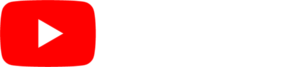This is actually one of the most common things that people find with their digital signage and it is one of the easiest things to resolve. The following are the most common causes of a “black” screen.
- Make sure your display is on. It sounds silly, but it happens. Push the power button on the display or the remote and make sure the display is actually powered on. Also make sure that the computer running your SmarterSign Player software is powered on.
- Make sure your display is set to show the correct input. Many displays can show a variety of inputs (TV, HDMI, VGA etc…). Usually there is a button on the remote or display that says “input” or “source”. Click on this button and make sure that the input is set to the source coming from your computer (probably HDMI or PC/VGA).
- Make sure you have content scheduled. You can do this directly in SmarterSign Manager on the SCHEDULE tab. If you have no content schedule your screen should have a message that says this, but it is a good idea to check this anyway.
- In very rare cases, the cable that connects your computer and display can become defective. This should be the last thing you need to check.