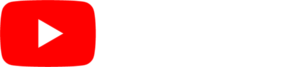There are a few things that can cause your screens not to update. Follow these steps and see if that helps:
- Make sure you have published your changes by pushing the green “PUBLISH” button in the upper right hand corner of SmarterSign Manager. Once your publish is complete, the button should turn grey.
- Make sure the Programs you have edited are actually scheduled for playback. You can check this by going to the playlist that is currently scheduled and making sure the content you are looking for is actually on the schedule. If the content is not scheduled, then you can put it on a schedule by dragging it onto your playlist. Click here for instructions on creating and editing playlists.
- Make sure your digital signage player computer has an Internet connection. On the “HOME” screen in SmarterSign Manager, you should see a green circle next to “Status” on the player you are having the issue with. If the status is yellow and the software is running, the computer running the software does not have an internet connection.
For Windows Players: On the player device, connect a mouse and keyboard to the digital signage player computer and press the “q” key on the keyboard to exit out of the SmarterSign Player software. You should be on the Windows desktop. Open up a browser and make sure that you can browse to the Internet. If you can’t, you will need to get the computer re-connected to the Internet. Windows has some help functions to assist however most times it is an issue with a cable or the network you are connected to. Once you have reconnected to the Internet, restart the SmarterSign Player software.