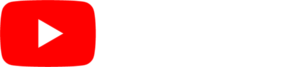The slide show widget is one of the most powerful tools for creating visually engaging designs for you digital signage. This widget will allow you to create animated sequences directly within your design. To use the slide show widget, follow the steps below:
- Drag-and-drop the slide show widget out onto your design.
- Scale the borders of the widget to cover the area that you want your design to take place in. You can do this by using the white control dots on the border of the widget or by editing the location and size in the PROPERTIES section on the right hand side of the application.
- Double click on slide show widget. You will notice that the rest of your design will be darkened so that you can focus on the slide show area.
- Each slide works exactly like the rest of your design. You can put any asset or widget into a slide and design the slide to your need.
- At the bottom of the screen you will notice your slide tools. From here you can duplicate, add or delete slides. You can also set the duration that each slide will appear (in seconds), and select an animated transition for each slide.