Using a Samsung Smart TV as a SmarterSign Player is a great way to get your content onto your Digital Sign. Follow the steps below to install the software onto your Samsung Smart TV and get started:
IMPORTANT – Before you get started
In order to get SmarterSign Player onto your Samsung Smart TV you are going to need make sure your TV is new enough to run the SmarterSign Player application. If you have purchased your TV after 2020 it is likely that your TV will support this version of the SmarterSign Player. To find out if your TV is supported simply search for SmarterSign in the Samsung App Store.
STEP 1 – Search for “SmarterSign” in the Samsung App Store on your TV (using your remote)
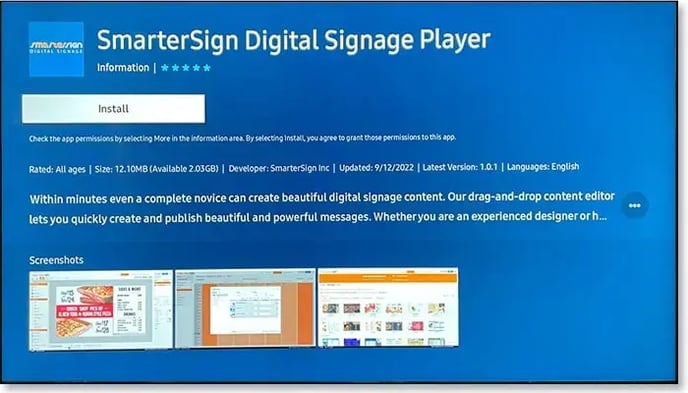
STEP 2 – Install the SmarterSign Player application onto your TV
STEP 3 – Launch the SmarterSign Player application
STEP 3 – Log in to your SmarterSIgn account and click on the HOME tab
STEP 4 – Pair your SmarterSign Player
The SmarterSign Player software will be launched. You will see a screen that contains a “pairing code” that looks like the screen below:
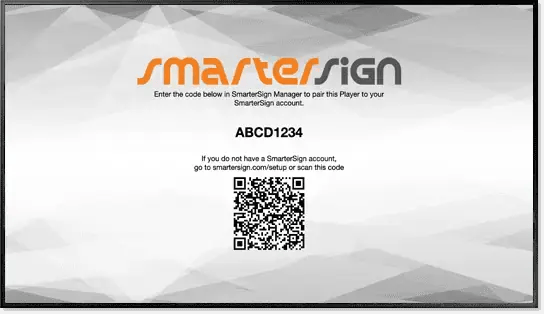
- Use the QR code on your mobile phone to login and pair your SmarterSign Player. If you do not have an account you can create one from here as well.
- If you are pairing from inside of your SmarterSign account simply click “PAIR NOW” button on the SmarterSign Player you wish to use. Enter the Pairing Code from your screen and click “PAIR PLAYER”
- You should see the SmarterSign Player say “Pairing Successful”
- You are now connected and can publish content to your screen.
